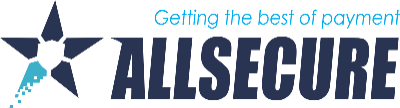1. Log in to the merchant portal and select your company or channel for which you want to export data.
- Click on the Transactions icon at the top of the page
- Then, click on the desired entity in the tree on the left. This will show you all the transactions for the day
2. Select the desired time period for which you want to review transactions. Use the "from" and "to" fields on the transaction page. (Eg: from 06-11-2017 00:00:00 to: 12-11-2017 23:59:59)
3. If you want to view or export only certain transactions, then use filters to narrow down the search results.
4. Click the "search" button. After a few seconds you should see the transactions that were sent during that period.
5. When the desired transaction is displayed on this page, click on the "Export" icon You can find this icon under the "Search" button. It looks similar to the "Save" icon.
6. In the pop-up window that opens, select the transaction data fields you want to export. You can select and deselect fields by moving them to the left or right field.
7. If you didn't get any pop-ups, make sure you don't have a pop-up blocker active.
8. Now select the parameters for the file format in which you would like the data to be.
9. Kliknite na dugme „export“ da biste preuzeli datoteku.