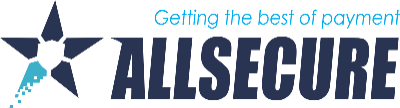- Log in to the merchant portal and select your company or channel for which you want to export data.
- Click on the "Transactions" icon at the top of the page.
3. Clicking on the “Search” option will display all transactions for that day
4. Go to the date section and select the desired time period, and then click on the "Search" option. This will display all transactions (provided the range is not too wide, if so, search the search bar for the cardholder's first or last name or transaction ID, if all else fails, search for the amount).
5. After locating the transaction you are looking for, click on it to get (allowed) transaction and card holder information.
6. On your keyboard press Ctrl + P (for Windows users) or Cmd + Shift + P (for MAC users) to display the print settings to print as a PDF (This will allow you to save the document as PDF).