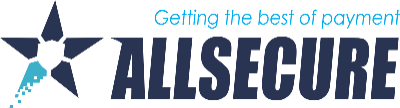On the merchant's portal, for users who have this enabled, it is possible to configure “white” and “black” lists of customers, which will add another level of protection to your transactions. If the details of a customer are on the blacklist, it will automatically mean that the transaction will be rejected even before it is sent for further authorization. Equally, if the details of a customer are in the white list, then the transaction will not be checked according to other anti-risk tools, but will be immediately sent for authorization.
To edit your blacklist you need to:
- select "blocklist" in the menu on the left,
- click on the “+New Item” button.
- In the displayed screen, select the "key" identifier. Here you choose how to recognize the customer. For example you can choos: BIC, BIN Range, Billing Country, CC Fingerprint, Customer Identification, Email, First Name, IBAN, IP Country, IPv4 Address, Last Name, Shipping Country
- In the value field, enter the appropriate value for the selected identifier. For example, if you selected Email, then you will enter the email address of that customer in value. Based on this, the customer will be recognized the next time he sends a transaction.
- Click the "Save" button to save the newly entered values.
* Note: in order for a blacklist or whitelist to take effect, site administrators need to enable this feature for your account. We draw your attention to the facj that such transactions can be charged separately so first check in your contract with AllSecure how “Risk Managment” transactions are charged.