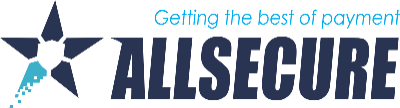Pivot Tables are a very useful tool that you can configure in a way that helps you get to important statistics in a simple way.
To begin with, you need to pre-define some filters (Pre-Filters). This is necessary so that the system knows what data to load into the Pivot Table. After defining the criteria as you see fit, select the "Apply Filter" button and your Pivot Table will load very quickly.
1. Select the criteria that are relevant to your future reports and fill in the information in the Pivot PreFilters selection as follows the step:
- Choose range: Limit the time period of your report (Current month, previous month, last 30 days, last 3 months, this and previous 3 months, this week, last week, last 7 days, last 14 days). Or simply select the appropriate period by selecting the "from - to" date.
- Granularity: year, month, day, hour, day of the week.Check various dimensions to get more accurate reports: Country, BinDB data, Test Transactions, don’t sum amounts
- Connector: Select the connector for witch you want a report.
- Status: Select the status of the transactions to which the report refers (if left blank, all transactions regardless of status will be taken into account)
- Type: Select the type of transactions to which the report refers (if left blank, all transactions regardless of type will be taken into account).
- After you have selected the relevant criteria, just select the "Apply Filter" button and your Pivot Table will be generated.
2. The Pivot Table section can be customized. It is used to determine how your report will be visually displayed. You simply drag and drop the criteria you want to be on the x or y axis of your report (or belong to a row or column of your table).
A. Pivot Table Visualization: It is possible to produce reports of the following types: Table, Heatmap, Row Heatmap, Color Heatmap, Ratio by Row, Ratio by Column, Line Chart, Bar Chart, Stacked Bar Chart, Area Chart, Scatter Chart.
B. Report Content (Left column in Pivot Table section): You can drag each individual value to place in the middle column (for row value) or right column (for column value): Currency, Base_currency, baseAmount, date time, Connector, type, isRecurring, metaConnector, merchantName, tenantName, attempt, binBrand, binCountry, binType, BinLevel, feesCurrency, feesEntity, feesDeductsPayout, country, status simplified
C. Grouping report results: Choose how you want your report to be grouped: Count Transactions, sum amount, sum amount (in base currency), Fees, payout, success rate, success rate + count, success rate by volume
3. After you have set up your Pivot Table, you can save it as a Pivot Table template or export it to an XLS document.
- Pivot Table template: Save positions (with or without pre filters). Give this template a recognizable name and your Pivot template is saved and will be easily accessible in a few clicks the first time you need it.
- Pivot Export: Just click "Export" to save the file on your computer.