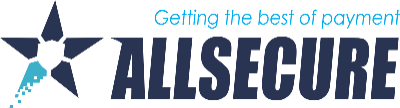The Transaction overview provides valuable information about all transaction activities (Successful, Failed, Pending) made on the AllSecure Exchange platform and helps you to create and customize the visualization of required reports.
In the Transaction Filter box you have the possibility to filter various transaction data dimensions to display more detailed information about your overall transactions.
Transaction Data:
| Merchant | Select a specific merchant in the list |
| Connector | Select a specific connector |
| Status | Filter the transaction status: All, Success, Failed (including: All Failed, Error Adapter, Error Internal, Invalid, Cancelled), Open (incl. All open, Pending, Await redirect, Await Completion, Redirect) |
| Type* | Filter transaction types: Debit (incl. All debit, Initial Debit, Recurring Debit,) Preauthorize (incl. All Preauthorize, Initial Preauthorize, Recurring Preauthorize), Capture, Void, Register, Deregister, Refund, Chargeback, Payout |
| Country | Country selection |
| Test Mode | Yes/No |
| Payment Method | Select a specific payment method among the offered methods |
| Transaction ID | Transaction ID the merchants' web shop will send to the payment platform. |
| UUID | Universal Unique Identifier stands for an identifier the merchant receives within the API call to refer a transaction |
| Adapter TxID | ID the adapter / bank will send to the merchant (Bank auth code) |
| Daterange | Define a specific date range from-to |
*We distinguish different transactions:
- Debit: Debit is a payment transaction which should be automatically captured from the customer’s payment instrument.
- Preauthorize: This is to reserve an amount on the customers payment instrument, usually a credit card. Once we reserve the amount, we can capture it afterwards and finalize the transaction, to receive the money.
- Void: This transaction type is the opposite to Preauthorize. In that occasion the preauthorization gets voided or canceled and you are not able to capture this amount anymore.
- Register: With this transaction you can memorize payment details (e.g. credit card details, IBAN, BIC number, reference transactions at PayPal etc.) and charge in the future the customer’s account for instance for monthly billing, yearly billing, etc.
- Deregister: Once the customer decides he does not want his payment instrument to be used anymore, he can deregister it.
- Refund: Revert a previously captured or debited transaction.
- Chargeback: Issued by the customer. The customer charges proactively the amount back via his credit card issuer.
- Payout: Payout from the merchant to the customer.
Customer Data:
Here you can filter specific customers data. This data is very useful, when a customer is calling your customer support and asking about a transaction. The support team enters the email address and gets all relevant data about the transaction, etc.
| Name | Customer name |
| Customer email address | |
| Address | Address of your specific customer |
| Zip/City | Select specific locations such as zip and/ or city |
| Country | Select specific a specific country |
| Data Field | Depending on your configuration there can be different data fields to be searched for |
Export data:
Once your transactions have been listed, you can make a quick export of the transactions from the particular page. On the right corner of the transaction list, you can see the button with two different options Export all data and Export all visible data.
By exporting all data, you will get the list of transactions that are listed on the certain page which you want to export, but with all data that exist. Not only the columns that you are seeing but also the columns that are 'hidden'. Columns selection has been done in the previous step. The maximum number of transactions on one page is 25 transactions.
Option Export all visible data works same as previous, the only difference is that the export list will include only selected columns which are visible on the page. The maximum number of transactions on one page is 25 transactions.