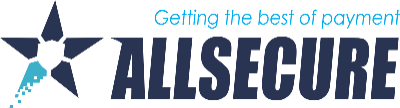Some merchants require accepting payments online from time to time. But their business model does not require a website / shopping cart to be developed and maintained. For such merchants, we offer our Pay by Link solution.
Pay by Link represents a process where the merchant can generate a specific link to be sent to its customer. Once selected, this link will redirect the customer to the payment page, holding all important payment / order data and a card payment form allowing customer to effect the payment. This system is available to our merchants (on request) via the Merchant Portal.
The process of the link generation is described below:
1. Once logged in to the Merchant Portal, the merchant selects "Virtual Terminal"
2. The first step when creating the link is to choose the connector to be used for payments (pic below). Once selected, the merchant selects the “Pay By Link” button.
3. Once the connector is selected, the merchant will be presented with the following form, to be filled-in by the merchants. Those values will be presented to the customer once the link is clicked and prior to the payment. Some of those values are mandatory (marked with *), and some are optional.
4. The first group containt all basic transaction data. All are mandatory.
a) Select a Transaction Type for the scheduled transaction: Debit, Preauthorize, Capture, Void, Register, etc
b) Fill in an amount. This is the amount to be paied.
c) Select a currency (For Serbia, it is mandatory to select RSD.)
d) Fill in an optional description. This value will be visible to the customer and typically serves for your customer to understand what is being paid.
e) If enabled a Transaction ID will be automatically generated. To manually enter a Transaction ID disable this option.
5. The following group is related to a specific transaction data. The only mandatory value is the language. This is the language in which the payment page will be presented to the customer. The rest of fields main remain blank.
6. The following step contains the customer data.
Mandatory values:
a) First Name - Fill in the Customer First Name
b) Last Name - Fill in the Customer Last Name
c) Identification - Fill in the mandatory Identification ID for the Customer (some internal customer identification helping you to recognize this customer).
d) Email - Fill in the Customer Email
7. Although one may see more of additional data groups, those are not mandatory and are used only for a specific business case.
8. Once all data are filled in, the merchant may generate the payment link. To do so, one must click the “Create Payment Link” button, located in the top-right corner of the screen.
9. Once clicked, the following screen will be displayed (pic below)
You have two options here, and you need to choose one:
a) By clicking the “Send Link via Email” button, our system will automatically send the payment link to the email address you entered in the customer information section.
b) By clicking the “Copy Link” button. After that, all you need to do is send the link to the customer — either via email, SMS, or any other communication platform.
CUSTOMER JOURNEY:
10. Once the cusomter clicks on a link received from the merhcant, the customer will be presented with the page, showing the order description, amount to be paid and a form where the card data is to be filled in.
11. After the payment has been made, a payment result page will be displayed, indicating if the payment was successfull or not.
12. If the payment was successfull, the customer will receive an email with an order confirmation. The same email message will be sent to the merchant.
Like with all other payment transactios done via AllSecure Exchange, the merchant can review all transaction details on the Merchant Portal.