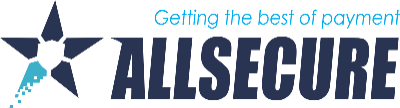In order to use iDeal you must first configure the corresponding project on the Sofort Merchant Account.
As online merchants, first you need to setup an account at Sofort on the webpage: https://www.sofort.com/payment/users/register/529. After you have logged in with your customer number and password you can start with the setup and configuration of a Sofort project at https://www.sofort.com/payment/users/login.
Create a new project
To setup your project click on the left side below Projects on New project, in the region Sofort Classic project you select the option iDeal and then click alongside on the button Create project.
Connector Configuration
Provide us with the the following parameters for the Connector:
- Sofort Customer Number: The number used for your login, alternatively it can also be found in the left upper corner near the logout button in your Merchant Account.
- Sofort Project ID: Under "My Projects" you can find the ID next to the project name
- Sofort API Secret: The API Key is located under "Services → API Key"
- Project password & Notification password: The passwords can be found in the project settings of the corresponding project My projects → "Your Project" → General setting section
- pendingAsSuccess: Changes the transaction status to success as soon as "pending" webhook is received instead of "received" webhook
- Refund bank Account information: In order to use Refund for iDeal, you must specify the Account which should be used for Refunds
Also, for the notification to be properly working, we would need to configure:
Success & Abort URL
To specify these URLs you must navigate to your iDeal project. My Projects → "Your project name" Edit → Scroll down to the "Interface" section
For the success and abort link, use the following values (including dashes, see Image 1):
Notification URL
To specify the notification URL, navigate to your iDeal project and switch to the "Extended Settings" tab (see Image 2). Navigate further to "Notifications" → "Add new notification"
Per default you will see the Email with payment status tab. Switch to "Http with payment status" tab, as this is where you need to add the notification URL and settings (see Image 3)
- Activate notification
- Set active for pending, received, not received and refunded
- Set notification URL to: -USER_VARIABLE_5-
- Set method to POST