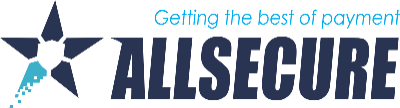- Login to https://allsecure.ctpe.info.
- Click on the Transactions tab at the top of the screen.
- Select your search criteria and click Search.
- Once you find the transaction in question, click on it and it will pull up a window with the transaction details.
- Click on the Actions tab.
- Here you will find the options to either process a Refund or Reversal.
- You can choose to either reverse/refund the entire transaction amount (Presentation Amount), Partial refund amount (Other Amount) or the balance (Remaining Amount) if a partial refund is already made.
- Now you will choose either the Reverse or Refund button.
- Enter in the Usage, Transaction ID, and Memo details and hit Submit.
- You will then be presented with a Result screen.
Please note that you can perform Reversal (RV) only upon authorization (PA) and that if said authorization has not been previously completed (CP). If the transaction has already been completed, then cancellation/reversal can no longer be done, but it is necessary to refund the payment, for which the REFUND (RF) option is used.
Only for UniCredit Bank clients: The bank does not allow direct refunds (RF). That means that the merchant cannot refund (RF) the transaction themselves. In order for the transactionto be refunded, the merchant should call his contact in the Bank-s e-commerce sector, so that they can do it for him.